 The Internet is the largest data network on earth. The Internet consists of a multitude of interconnected networks both large and small. At the edge of this giant network is the individual consumer computer. Connection to the Internet can be broken down into the physical connection, the logical connection, and the application.
The Internet is the largest data network on earth. The Internet consists of a multitude of interconnected networks both large and small. At the edge of this giant network is the individual consumer computer. Connection to the Internet can be broken down into the physical connection, the logical connection, and the application. A physical connection is made by connecting a specialized expansion card such as a modem or a network interface card (NIC) from a computer (PC) to a network. The physical connection is used to transfer signals between PCs within the local network and to remote devices on the Internet.
The logical connection uses standards called protocols. A protocol is a formal description of a set of rules and conventions that govern how devices on a network communicate. Connections to the Internet may use multiple protocols. The Transmission Control Protocol/Internet Protocol (TCP/IP) suite is the primary protocol used on the Internet. TCP/IP is a suite of protocols that work together to transmit data.
The application that interprets the data and displays the information in an understandable form is the last part of the connection. Applications work with protocols to send and receive data across the Internet. A web browser displays Hypertext Markup Language (HTML) as a web page. File Transfer Protocol (FTP) is used to download files and programs from the Internet. Web browsers also use proprietary plug-in applications to display special data types such as movies or flash animations.
This is an introductory view of the Internet, and it may seem an overly simple process. As the topic is explored in greater depth, it will become apparent that sending data across the Internet is a complicated task.
PC Basics
Because computers are important building blocks in a network, it is important to be able to recognize and name the major components of a PC. Many networking devices are themselves special purpose computers, with many of the same components as normal PCs.
In order to use a computer as a reliable means of obtaining information, such as accessing Web-based curriculum, it must be in good working order. To keep a PC in good working order will require occasional troubleshooting of simple problems with the computer hardware and software. Therefore it is necessary to be able to recognize the names and purposes of the following PC components:
Small, Discrete Components
- Transistor – Device that amplifies a signal or opens and closes a circuit.
- Integrated circuit (IC) – Device made of semiconductor material that contains many transistors and performs a specific task.
- Resistor – Device made of material that opposes the flow of electric current.
- Capacitor – Electronic component that stores energy in the form of an electrostatic field that consists of two conducting metal plates separated by an insulating material.
- Connector – The part of a cable that plugs into a port or interface.
- Light emitting diode (LED) – Semiconductor device that emits light when a current passes through it.
Personal Computer Subsystems
- Printed circuit board (PCB) – A thin plate on which chips or integrated circuits and other electronic components are placed.
- CD-ROM drive – Compact disk read-only memory drive, which is a device that can read information from a CD-ROM.
- Central processing unit (CPU) – The brains of the computer where most calculations take place.

- Floppy disk drive – A disk drive that can read and write to floppy disks.

- Hard disk drive – The device that reads and writes data on a hard disk.
- Microprocessor – A silicon chip that contains a CPU.
- Motherboard – The main circuit board of a microcomputer

- Bus – A collection of wires through which data is transmitted from one part of a computer to another.
- Random-access memory (RAM) – Also known as Read-Write memory, new data can be written to it and stored data can be read from it. RAM requires electrical power to maintain data storage. If the computer is turned off or loses power, all data stored in RAM is lost.
- Read-only memory (ROM) – Computer memory on which data has been prerecorded. Once data has been written onto a ROM chip, it cannot be removed and can only be read.
- System unit – The main part of a PC, which includes the chassis, microprocessor, main memory, bus, and ports. The system unit does not include the keyboard, monitor, or any external devices connected to the computer.
- Expansion slot – A socket on the motherboard where a circuit board can be inserted to add new capabilities to the computer.

- Power supply – The component that supplies power to a computer.
Backplane Components
- Backplane – The large circuit board that contains sockets for expansion cards.
- Network interface card (NIC) – An expansion board inserted into a computer so that the computer can be connected to a network.
- Video card – A board that plugs into a PC to give it display capabilities.
- Audio card – An expansion board that enables a computer to manipulate and output sounds.
- Parallel port – An interface capable of transferring more than one bit simultaneously that is used to connect external devices such as printers.
- Serial port – An interface that can be used for serial communication, in which only 1 bit is transmitted at a time.
- Mouse port – A port designed for connecting a mouse to a PC.
- Power cord – A cord used to connect an electrical device to an electrical outlet that provides power to the device.
Think of the internal components of a PC as a network of devices, which are all attached to the system bus. In a sense, a PC is a small computer network.
Network interface card
A network interface card (NIC) is a printed circuit board that provides network communication capabilities to and from a personal computer. Also called a LAN adapter, it resides in a slot on the motherboard and provides an interface connection to the network media. The type of NIC must match the media and protocol used on the local network.
The NIC communicates with the network through a serial connection and with the computer through a parallel connection. The NIC uses an Interrupt Request (IRQ), an I/O address, and upper memory space to work with the operating system. An IRQ is a signal informing the CPU that an event needing attention has occurred. An IRQ is sent over a hardware line to the microprocessor when a key is pressed on the keyboard. Then the CPU enables transmission of the character from the keyboard to RAM. An I/O address is a location in the memory used to enter data or retrieve data from a computer by an auxiliary device. Upper memory refers to the memory area between the first 640 kilobytes (KB) and 1 megabyte (MB) of RAM.
When selecting a NIC, consider the following factors:
- Protocols – Ethernet, Token Ring, or FDDI
- Types of media – Twisted-pair, coaxial, wireless, or fiber-optic
- Type of system bus – PCI or ISA
 Connectivity to the Internet requires an adapter card, which may be a modem or NIC.
Connectivity to the Internet requires an adapter card, which may be a modem or NIC. A modem, or modulator-demodulator, is a device that provides the computer with connectivity to a telephone line. The modem converts (modulates) the data from a digital signal to an analog signal that is compatible with a standard phone line. The modem at the receiving end demodulates the signal, which converts it back to digital. Modems may be installed internally or attached externally to the computer using a serial or USB interface. ![]()
![]()
The installation of a NIC, which provides the interface for a host to the network, is required for each device on the network. NICs are available in different types depending on the individual device configuration. Notebook computers may have a built-in interface or use a PCMCIA card. Figure shows PCMCIA wired and wireless NICs. Desktop systems may use an internal or external NIC.
Situations that require NIC installation include the following:
- Adding a NIC to a PC that does not already have one
- Replacing a bad or damaged NIC
- Upgrading from a 10-Mbps NIC to a 10/100-Mbps NIC
To perform the installation of a NIC or modem the following resources may be required:
- Knowledge of how the adapter is configured, including jumpers and plug-and-play software
- Availability of diagnostic tools
- Ability to resolve hardware resource conflicts
 In the early 1960s, modems were introduced to provide connectivity for dumb terminals to a centrally based computer. Many companies used to rent computer time due to the expense of owning an on-site system, which was cost prohibitive. The connection rate was very slow, 300 bits per second (bps), translating to about 30 characters per second.
In the early 1960s, modems were introduced to provide connectivity for dumb terminals to a centrally based computer. Many companies used to rent computer time due to the expense of owning an on-site system, which was cost prohibitive. The connection rate was very slow, 300 bits per second (bps), translating to about 30 characters per second. As PCs became more affordable in the 1970s, Bulletin Board Systems (BBS) appeared. These BBSs allowed users to connect and post or read messages on a discussion board. Running at 300 bps was acceptable, as this exceeds the speed at which most people can read or type. In the early 1980s, use of bulletin boards increased exponentially and the 300 bps speed quickly became too slow for the transfer of large files and graphics. By the 1990s modems were running at 9600 bps and reached the current standard of 56 kbps (56,000 bps) by 1998.
Inevitably the high-speed services used in the corporate environment, such as Digital Subscriber Line (DSL) and cable modem access, moved to the consumer market. These services no longer required expensive equipment or a second phone line. These are "always on" services that provide instant access and do not require a connection to be established for each session. This gives greater reliability and flexibility, and has led to the ease of Internet connection sharing by small office and home networks.
TCP/IP description and configuration
Transmission Control Protocol/Internet Protocol (TCP/IP) is a set of protocols or rules developed to allow cooperating computers to share resources across a network. To enable TCP/IP on the workstation, it must be configured using the operating system tools. The process is very similar whether using a Windows or Mac operating system.
Testing connectivity with ping
Ping is a utility used to verify Internet connectivity. It is named after the sonar operation used to locate and determine the distance to an underwater object.
The ping command works by sending multiple IP packets to a specified destination. Each packet sent is a request for a reply. The output response for a ping contains the success ratio and round-trip time to the destination. From this information, it is possible to determine if there is connectivity to a destination. The ping command is used to test the NIC transmit/receive function, the TCP/IP configuration, and network connectivity. The following examples describe the types of ping tests that are commonly used in a network:
- ping 127.0.0.1 - This ping is unique and is called an internal loopback test. It verifies the operation of the TCP/IP stack and NIC transmit/receive function.
- ping IP address of host computer - A ping to a host PC verifies the TCP/IP address configuration for the local host and connectivity to the host.
- ping default-gateway IP address - A ping to the default gateway verifies whether the router that connects the local network to other networks can be reached.
- ping remote destination IP address - A ping to a remote destination verifies connectivity to a remote host.
 A web browser performs the following functions:
A web browser performs the following functions: - Contacts a web server
- Requests information
- Receives information
- Displays the results on the screen
A web browser is software that interprets hypertext markup language (HTML), one of the languages used to code web page content. Other markup languages with more advanced features are part of the emerging technology. HTML, the most common markup language, can display graphics, play sound, movies, and other multimedia files. Hyperlinks are embedded in a web page providing a quick link to another location on the same or an entirely different web page.
Two of the most popular web browsers are Internet Explorer (IE) and Netscape Communicator. While identical in the tasks they perform, there are differences between these two browsers. Some websites may not support the use of one or the other, and it can be beneficial to have both programs installed on the computer.
Netscape Navigator:
- The first popular browser
- Takes less disk space
- Displays HTML files, performs e-mail and file transfers, and other functions
Internet Explorer (IE):
- Powerfully integrated with other Microsoft products
- Takes more disk space
- Displays HTML files, performs e-mail and file transfers, and other functions
There are also many special, or proprietary, file types that standard web browsers are not able to display. To view these files the browser must be configured to use the plug-in applications. These applications work in conjunction with the browser to launch the program required to view the following special files:
- Flash – plays multimedia files, which was created by Macromedia Flash
- Quicktime – plays video files, which was created by Apple
- Real Player – plays audio files
In order to install the Flash plug-in, do the following:
- Go to the Macromedia website.
- Download .exe file. (flash32.exe)
- Run and install in Netscape or IE
- Verify installation and proper operation by accessing the Cisco Academy website
Beyond getting the computer configured to view the Cisco Academy curriculum, computers perform many other useful tasks. In business, employees regularly use a set of applications that come in the form of an office suite, such as Microsoft Office. Office applications typically include the following:
- Spreadsheet software contains tables consisting of columns and rows, and it is often used with formulas to process and analyze data.
- A word processor is an application used to create and edit text documents. Modern word processors allow the user to create sophisticated documents, which include graphics and richly formatted text.
- Database management software is used to store, maintain, organize, sort, and filter records. A record is a collection of information identified by some common theme such as customer name.
- Presentation software is used to design and develop presentations to deliver at meetings, classes, or sales presentations.
- A personal information manager includes an e-mail utility, contact lists, a calendar, and a to-do list.
Office applications are now a part of every day work, as typewriters were before the personal computer.
Troubleshooting Internet connection problems
In this troubleshooting lab, problems exist in the hardware, software, and network configurations. The goal, in a pre-determined length of time, is to locate and repair the problems, which will eventually allow access to the curriculum. This lab will demonstrate the complexity in configuring even the simple process of accessing the web. This includes the processes and procedures involved with troubleshooting computer hardware, software, and network systems.
Cisco Systems, Inc.





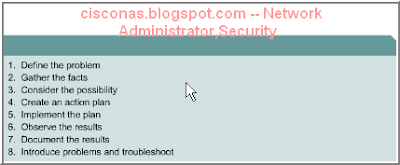

0 comments:
Post a Comment