Start Ubuntu:
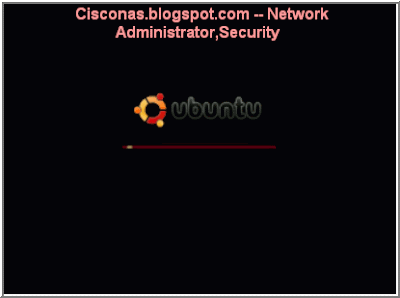
Italling:
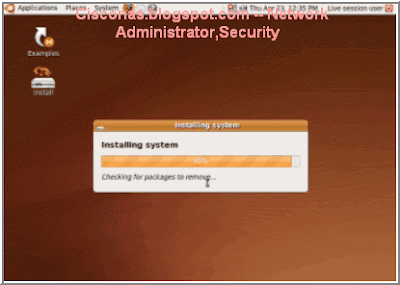 Desktop Login :
Desktop Login :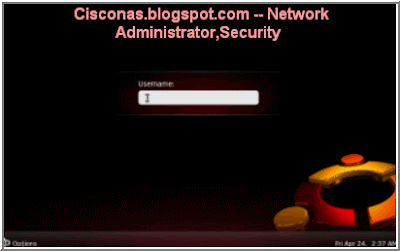
Usesing 0ffice 3.0:
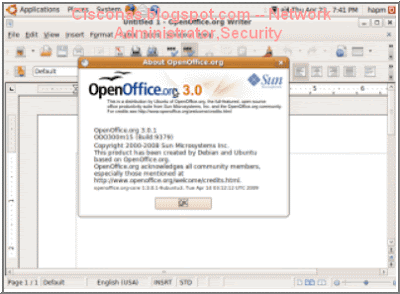
The installation process
What you'll need
Right, now that's over with, let's get started. Here's what you'll need to hand before you start, both software and hardware:
1. insert CD Ubuntu to CD-ROM ,Ubuntu boot screen will appear:
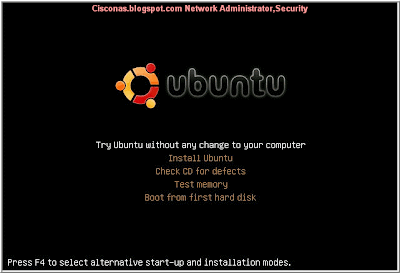 2. Select Try Ubuntu without any change to your computer,Wait for the CD to load into RAM...
2. Select Try Ubuntu without any change to your computer,Wait for the CD to load into RAM...
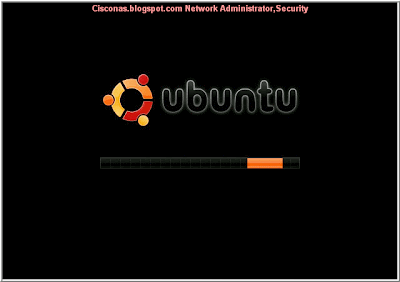 3. Select System => Administration => Partition Editor:
3. Select System => Administration => Partition Editor:
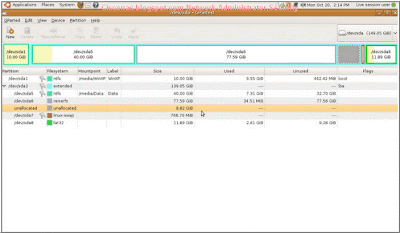 4. You will need 8G harddisk for Ubuntu ,make sure your data is backed up
4. You will need 8G harddisk for Ubuntu ,make sure your data is backed up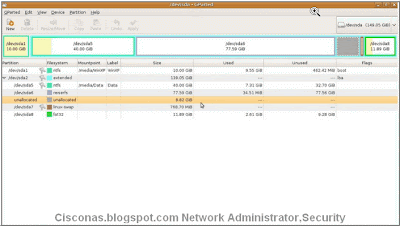 5.format to reiserfs or ext2, ext3..
5.format to reiserfs or ext2, ext3..
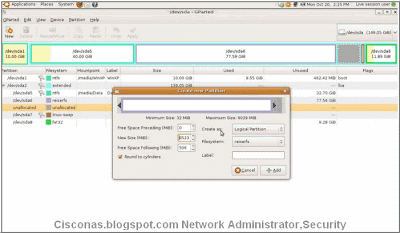 6.Select Add :
6.Select Add :
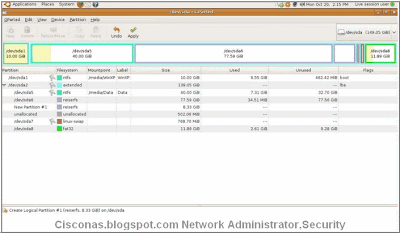 7.Then select Apply button to continue...
7.Then select Apply button to continue...
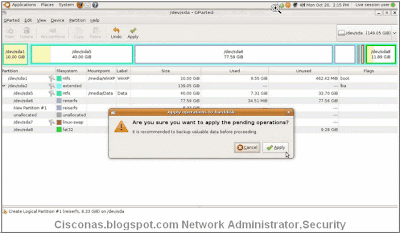 wait for it to complete:
wait for it to complete:
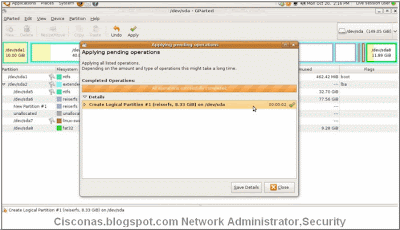
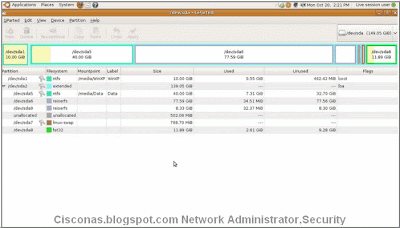 8.Click intall button, installation begins ,You will see the wallpaper for a few seconds. When the installer appears, you will be able to select your native language for the installation process. Click the “Forward” button to continue...
8.Click intall button, installation begins ,You will see the wallpaper for a few seconds. When the installer appears, you will be able to select your native language for the installation process. Click the “Forward” button to continue...
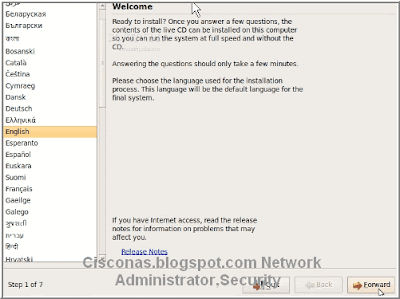 9.where are you?
9.where are you?
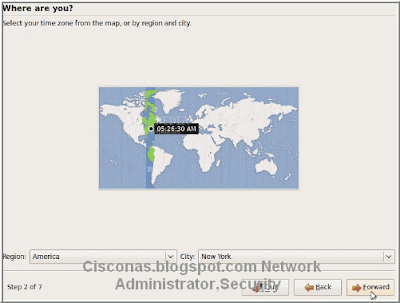 10. Test your keyboard:
10. Test your keyboard:
· On the third screen, you will be able to choose a desired keyboard layout. But the default automatic selection should work for most of you. Click the “Forward” button when you have finished with the keyboard configuration...
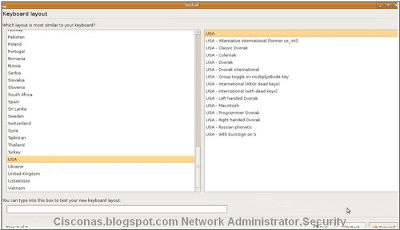 11. Hard disk Partitioning :
11. Hard disk Partitioning :
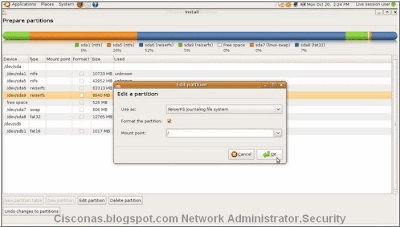
Then Creat user system:
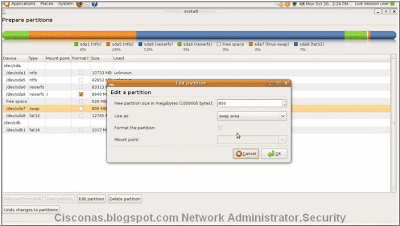 12.The Ubuntu 9.04 operating system will be installed...
12.The Ubuntu 9.04 operating system will be installed...
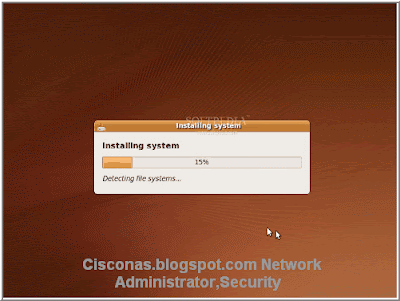
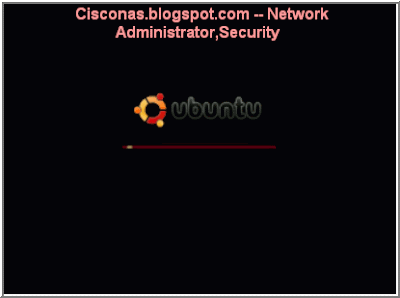
The computer will be restarted and, in a few seconds, you will see the Ubuntu login screen. Input your username and password...
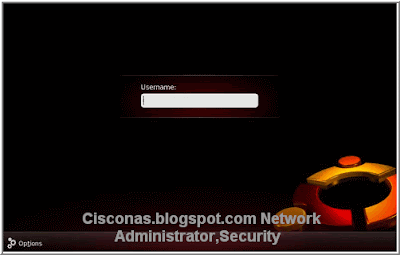
Have fun using Ubuntu 9.04!
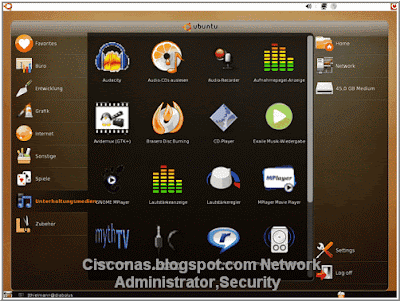
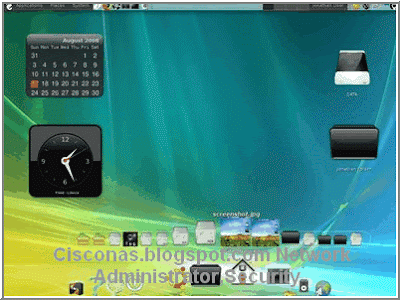


Voila! Your installation is complete. You'll find that Ubuntu boots a tiny bit slower than the default Linux OS, but it'll be a bit faster than Windows. It's slower than the default OS because it's so full of good stuff.
Click around a bit - the left column shows categories of programs. The middle pane shows the programs that are in each category - click one to start it. Lastly, the right-hand pane will show you storage locations. Click one to load it.
Have a little fiddle around in the settings, too. There's plenty of customisable stuff. Change the colour scheme away from the brown if you like, or turn off 'tap-to-click' on the trackpad. If you'd like to edit the menus, you can do that by clicking "Main Menu" in "Preferences".
Cisconas.blogspot.com ! good luck.
Right, now that's over with, let's get started. Here's what you'll need to hand before you start, both software and hardware:
Download Ubuntu 9.0
- Download URL: http://ubuntu.cs.utah.edu/releases/jaunty/ubuntu-9.04-desktop-i386.iso
- Ubuntu Edition: Ubuntu 9.04 desktop
- Computer Platform: i386
- Download Location: http://ubuntu.cs.utah.edu/releases/
1. insert CD Ubuntu to CD-ROM ,Ubuntu boot screen will appear:
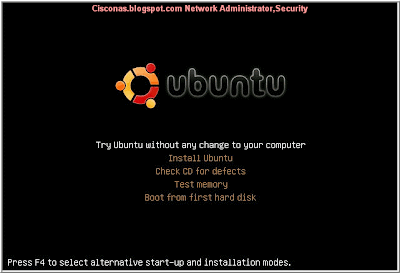 2. Select Try Ubuntu without any change to your computer,Wait for the CD to load into RAM...
2. Select Try Ubuntu without any change to your computer,Wait for the CD to load into RAM...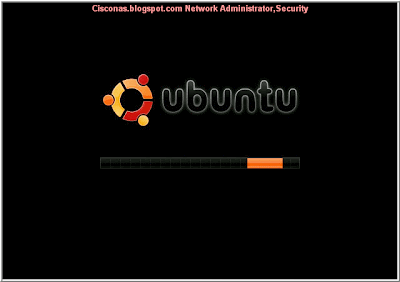 3. Select System => Administration => Partition Editor:
3. Select System => Administration => Partition Editor: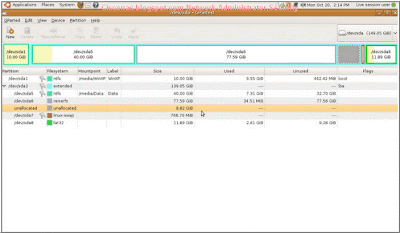 4. You will need 8G harddisk for Ubuntu ,make sure your data is backed up
4. You will need 8G harddisk for Ubuntu ,make sure your data is backed up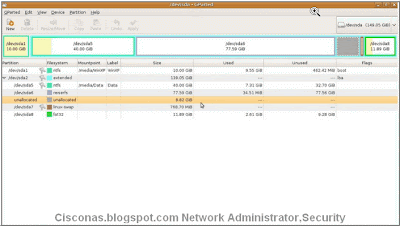 5.format to reiserfs or ext2, ext3..
5.format to reiserfs or ext2, ext3..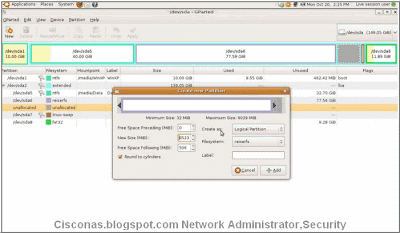 6.Select Add :
6.Select Add :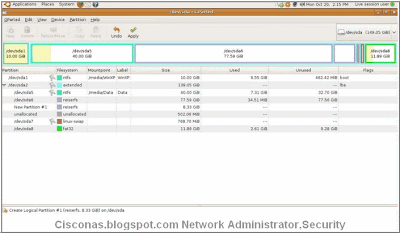 7.Then select Apply button to continue...
7.Then select Apply button to continue...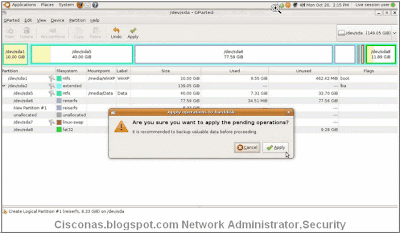 wait for it to complete:
wait for it to complete: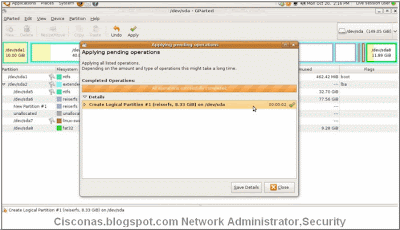
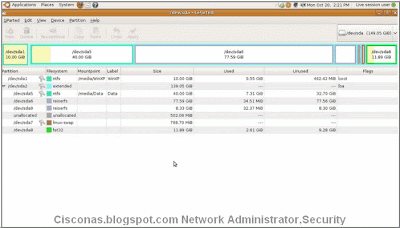 8.Click intall button, installation begins ,You will see the wallpaper for a few seconds. When the installer appears, you will be able to select your native language for the installation process. Click the “Forward” button to continue...
8.Click intall button, installation begins ,You will see the wallpaper for a few seconds. When the installer appears, you will be able to select your native language for the installation process. Click the “Forward” button to continue...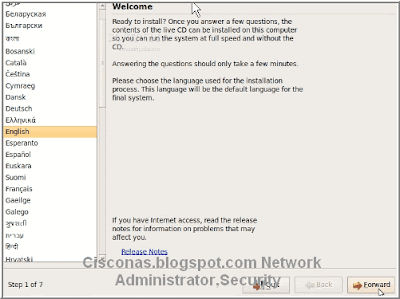 9.where are you?
9.where are you?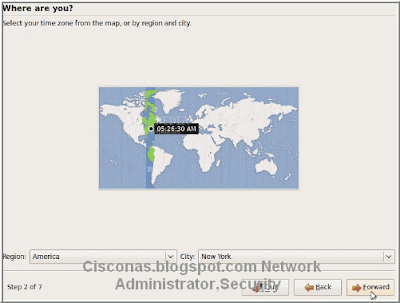 10. Test your keyboard:
10. Test your keyboard:· On the third screen, you will be able to choose a desired keyboard layout. But the default automatic selection should work for most of you. Click the “Forward” button when you have finished with the keyboard configuration...
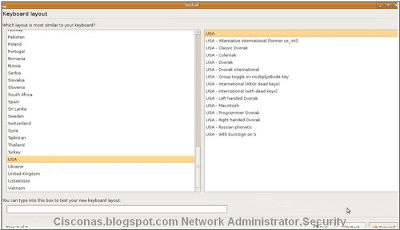 11. Hard disk Partitioning :
11. Hard disk Partitioning :- Use entire disk : make sure your data is backed up
- Use the largest continuous free space
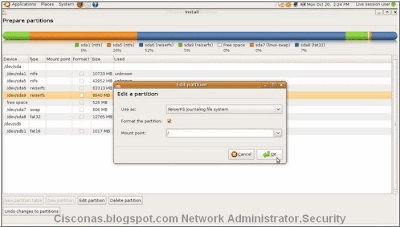
Then Creat user system:
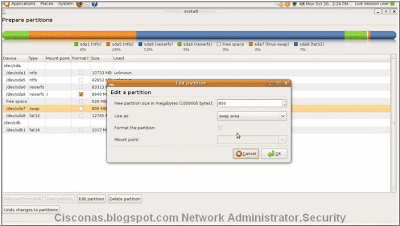 12.The Ubuntu 9.04 operating system will be installed...
12.The Ubuntu 9.04 operating system will be installed...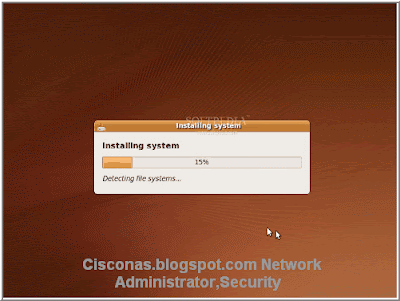
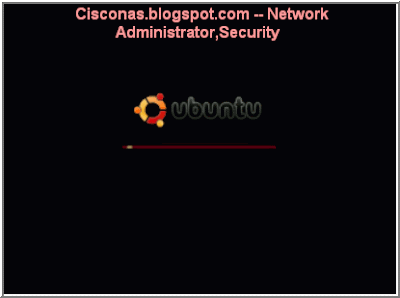
The computer will be restarted and, in a few seconds, you will see the Ubuntu login screen. Input your username and password...
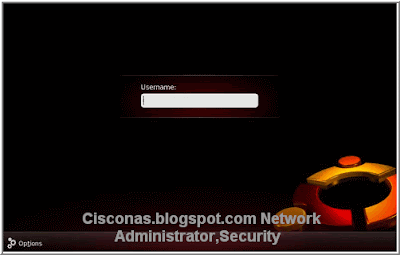
Have fun using Ubuntu 9.04!
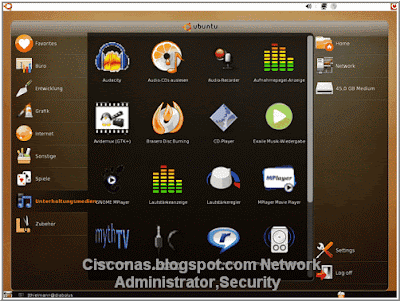
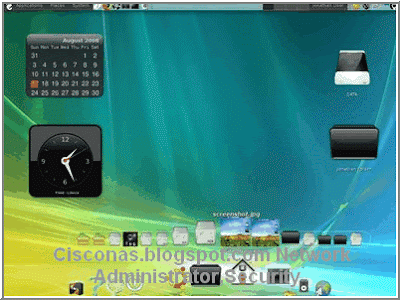


Voila! Your installation is complete. You'll find that Ubuntu boots a tiny bit slower than the default Linux OS, but it'll be a bit faster than Windows. It's slower than the default OS because it's so full of good stuff.
Click around a bit - the left column shows categories of programs. The middle pane shows the programs that are in each category - click one to start it. Lastly, the right-hand pane will show you storage locations. Click one to load it.
Have a little fiddle around in the settings, too. There's plenty of customisable stuff. Change the colour scheme away from the brown if you like, or turn off 'tap-to-click' on the trackpad. If you'd like to edit the menus, you can do that by clicking "Main Menu" in "Preferences".
Cisconas.blogspot.com ! good luck.


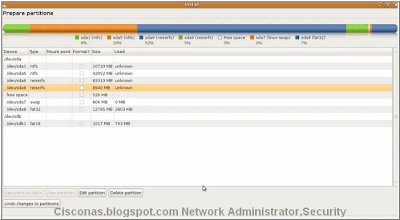

0 comments:
Post a Comment